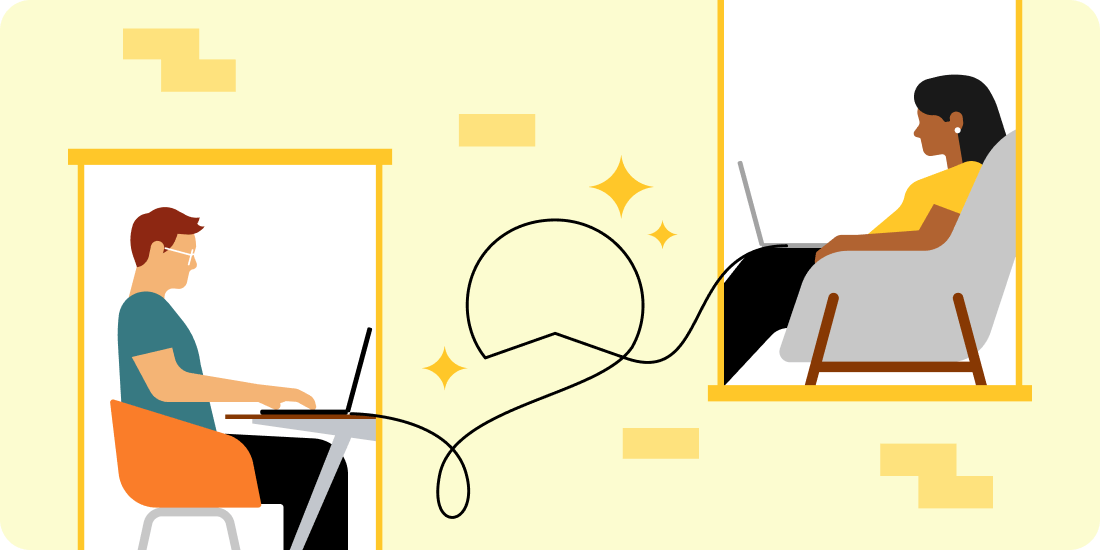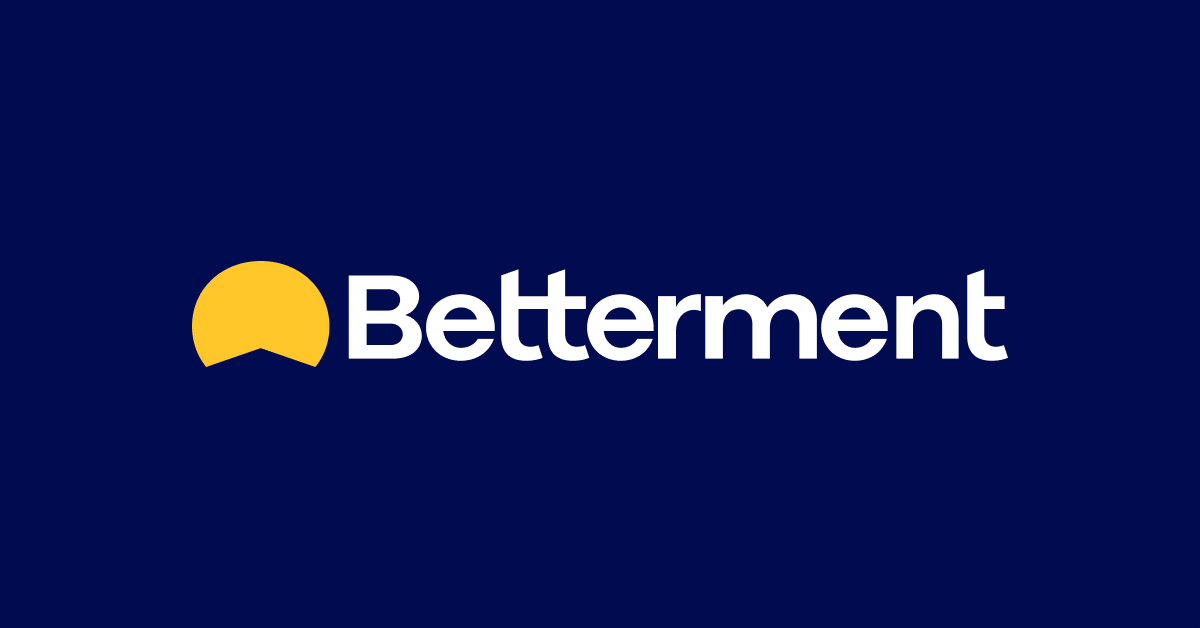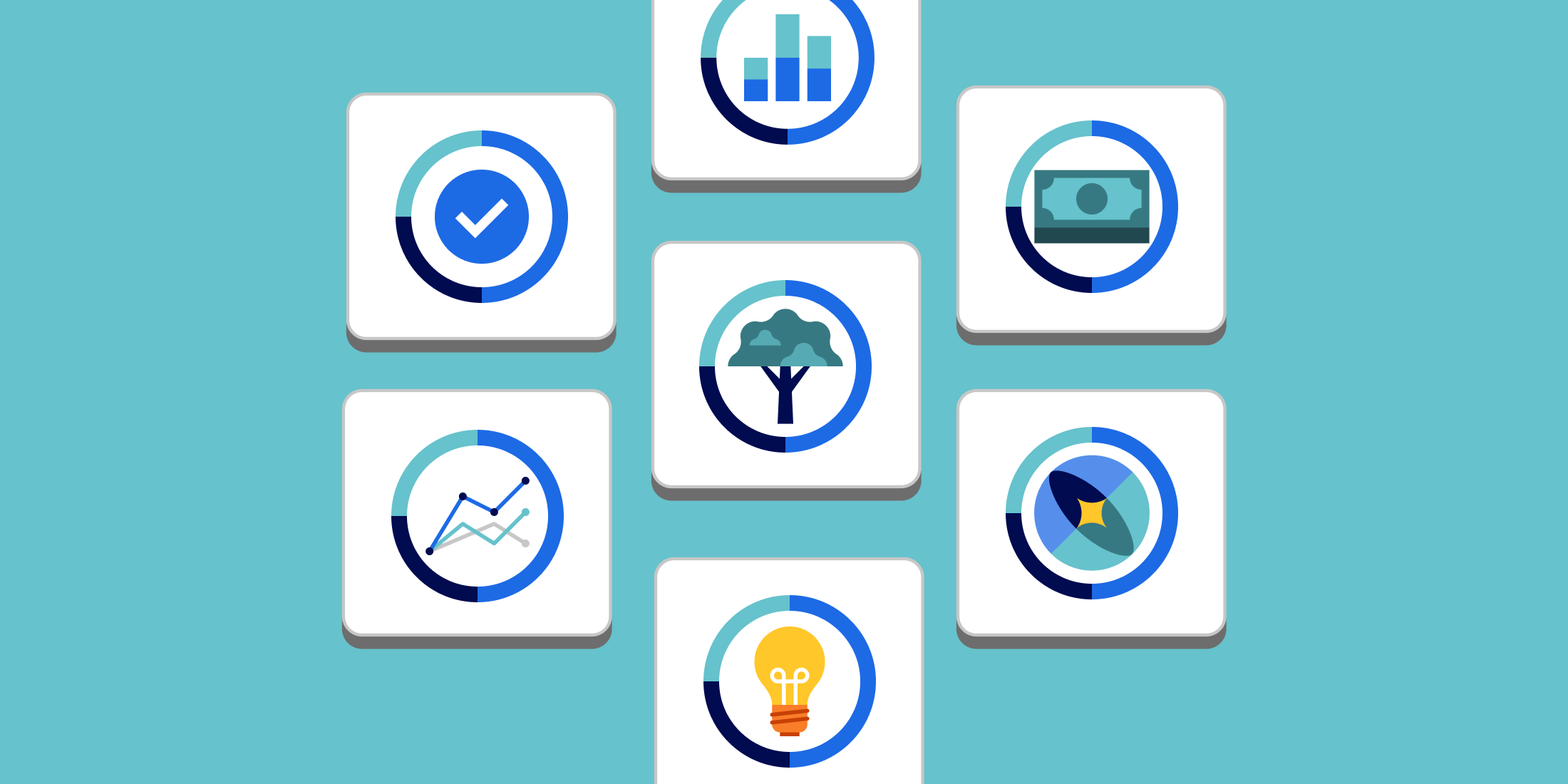Technical Help

Featured articles
-
![]()
Getting started with Betterment Advisor Solutions
This guide is for investment professionals only. It is not intended for use by private ...
Getting started with Betterment Advisor Solutions This guide is for investment professionals only. It is not intended for use by private investors. Your use of this website is governed by our Terms & Conditions. Welcome to Betterment for Advisors. Our solution aims to save you time so you can serve more clients, more efficiently, with technology designed to streamline investment management. This guide walks you through the basic steps to get started and contains various resources to help you take advantage of all of the great features available on the platform Part 1: Advisor signup Uploading documents Agreement Automation Feature: If you decide to use this feature, your clients will experience a paperless account opening process. To take advantage of the feature, you will need to provide us with your Form ADV Part 2, Client Agreement, and Privacy Policy (if available). You would upload these documents in the “Agreements” tab of the advisor dashboard so that when the client goes through the signup flow, they will be able to view these documents and electronically sign them. You can learn more about our agreement automation feature, including important disclosure information, here. If you decide to use the Agreement Automation feature, we will display the date and time stamp, as well as the version of the agreement that your client electronically executed on the “Agreements” tab of the advisor dashboard. Those at your firm with “Compliance” access enabled will be able to access the electronic agreements of the firm’s clients through the Compliance page, under “Agreements”. If your agreements change, you can upload them to your firm’s account under the ‘Agreements’ tab so that they can be used for new clients going forward. Please note that Betterment will not automatically send the new terms for your existing clients to agree to; you must send any updated documentation to existing clients outside of the Betterment for Advisors platform. Logos You upload your firm’s logo in the “Settings” tab of the advisor dashboard and this will be used to brand the Client and Advisor Platform, as well as email communications to clients. Please upload a 400 x 100 PNG file and include a knocked out (white version) if available. Anyone with admin access can always update the logos by navigating to the Settings page and using the “Edit” button on the logos section. The default Betterment logo will be used until the firm’s logo is uploaded. Security You can view our security procedures here. Part 2: Fees and billing Betterment for Advisors combines a fixed monthly advisor fee with a platform fee based on your firm’s total AUM with us. The schedule is as follows: Fixed Fee: $150 per funded advisor per month PLUS a tiered wrap fee: Asset Range Wrap Fee $0-$2MM 20bps $2-$10MM 18bps $10-$30MM 16bps $30-$100MM 14bps $100MM+ 12bps NOTE: All of your Betterment assets will be charged the rate based on the tier your firm falls into. When a threshold is met, the wrap fee for your entire client base drops down to the reduced rate. We’ll assess your firm’s assets quarterly and make updates to the overall wrap fee based on where the firm falls at the end of each quarter. You have the ability to set a default advisory fee for your firm and then make adjustments to this fee for each client within your firm. Betterment provides you with the ability to charge an AUM-based fee, a flat fee, or a combined structure-based on tiers. For more information, please visit here. Clients are billed on a monthly or quarterly basis, and both your advisory fee and Betterment’s platform fee are taken directly out of the client’s Betterment account. Once the total fee has been taken out of the client’s account, we assess the amount of your firm’s fee and then initiate an ACH transfer to the firm’s bank account on file. To update the bank account on file, an admin of the firm may navigate to Settings > Fees > Edit. Fee calculation methodology Betterment accrues fees for the period beginning one day before the end of the prior month or quarter and ending two days prior to the end of the current month or quarter. Fees are calculated pursuant to this formula: [sum of the following for each day in the preceding month/quarter: (the balance in a client’s account at the end of the day) * (advisory fee applicable on that day)]. Fees will be realized by selling a portion of the client’s holdings on the last business day of the month or quarter to cover the accrued fee amount. This amount will then be deducted from the client’s account three business days after the transaction date, following the settlement of the resulting trade(s). Fees are billed in arrears and an ACH payment is sent to the advisory firm 2-4 weeks after the end of the month or quarter. Part 3: Client signup and reviewing your clients’ accounts Onboarding a Client The onboarding process is housed in the “Clients” tab within your advisor dashboard. Pre-populated Form: Select “Complete on your client’s behalf.” This will allow you to select the account type, portfolio strategy, and optionally pre-populate some of your client’s personal information. Once you complete the steps, your client will receive a secure link to access the new account workflow via email. They’ll have the chance to correct any pre-filled information and provide missing information during this process. Please note that this link will only be live for 14 days after the time it is sent for security reasons. Blank Form: Select “Share a link with my client.” You will find a unique token link, and you can either copy and paste to a site of your choosing or use the interface to send an email directly. If you send the email using our site, your client will receive a secure link to access the blank new account workflow (live for 14 days for security reasons) via email. If the client does not receive the email, it can be resent to the client by going to the “Clients” tab and resending the invite link. Joint and Trust Account Setup Process: If you would like to set up a Joint account or a Trust account for your clients, one of the clients will need to have an individual account first. Once the client has signed up for an individual account, you can initiate the opening of a joint or trust account on their behalf afterwards. Joint Account Setup Process: If you’d like to open a joint account on behalf of your clients, at least one of the two clients involved must have a personal account before creating the joint account. The personal account does not need to be funded, nor does it need to be linked to a bank account. For detailed steps on getting the account open, please visit here. Trust Account Setup Process: Advisors are able to add a trust account for any existing client with just a few clicks. If you’d like to open a trust account for a prospect, you’ll first need to invite them to open an Individual Taxable or any of the three available IRA accounts. Once the client opens the account they’ll appear in the Clients tab of your Advisor Dashboard. Then follow the steps detailed here to complete the process. Reviewing your Clients’ Accounts From the Clients page, you will be able to view an overview of your clients’ accounts by clicking a specific client’s name. Once you have clicked on the specific client, you will be able to see an overview of their account(s). On this page, you can also take actions on a client’s behalf (such as initiating withdrawals or deposits and updating allocations), or log in as the client to see their view of the dashboard. If you go to the Settings tab, you will also be able to edit the firm billing plan assigned to the client’s household. This page will also provide you with a bit more detail on each client’s goal(s), their specific allocation(s) and investment returns. Part 4: Client funding Clients can fund their accounts in four different ways: (1) linking an active checking or savings account, (2) wiring cash, (3) rolling over an existing IRA account, 401(k) account or other similar plans, and (4) transferring in eligible securities and cash from existing accounts using the ACATS system. Linking an active checking/savings account This process must be initiated by the client. The client needs to login to their Betterment account and navigate to Settings > Funding accounts. They will then be guided to select a bank from our pre-populated list of common providers or by searching for their institution .If they select one of the listed providers, they will be prompted to enter their online banking username and password. If the client does not feel comfortable linking their account electronically or does not have an account with one of the providers listed, they may select the manual option and enter in the routing and account number for their bank account. Wiring cash Wire transfer instructions can be generated by the advisor and the client from the “Transfers” tab in the client portal. After you select the account, the instructions will be generated. The client will be able to do the same and have them emailed to themselves. Our support team can provide your firm with wiring instructions if you are unable to generate them or are having any issues. Rolling over and IRA account, 401(k), or other similar plan This process can be initiated by either the advisor or the client. We use the Direct Transfer method, which has no negative tax consequences. Advisors can generate paper rollover instructions by going to the client page in their advisor dashboard and clicking “Start a transfer.” Once generated, the rollover instructions will be emailed to the client with the advisor copied. The client can generate instructions by logging in to their account, and once logged on they will click on the “Transfer or Rollover” button and then “Rollover to Betterment.”. They will be prompted for the type of account, the name of the provider for the account, the account number, and the approximate balance in the account. Finally, they will electronically agree to our IRA terms. IRA: If the client’s account is not able to be transferred electronically, Betterment will generate an IRA transfer form that will be emailed to the client, which they can also access from their account’s Activity tab. This form will need to be signed by the client and then sent to the institution they are rolling over from. 401(k) and other retirement plan types: Once a client has agreed to the terms, they will be emailed specific instructions on how the rollover check needs to be made out, as well as where the check needs to be sent. Once they receive these instructions they will need to reach out to their provider and provide them with these instructions. ACATS Transfers Betterment supports ACATS transfers of many ETFs and mutual funds, select single stocks, and all USD cash positions. We’ve created an automated account transfer flow, which will ask you a series of questions on behalf of your client and ultimately determine if the account is eligible for an automated transfer. It’s possible that some of your client’s holdings are not currently allowed to be moved via ACATS. When prompted to add your client’s specific tickers, if any search returns a “No match” or you receive a notice that says the ticker is not supported, unfortunately, you’ll only be able to submit a PARTIAL TRANSFER REQUEST on behalf of your client for the supported tickers. Any requests submitted for a full transfer will be rejected. For any holdings that we cannot move via ACATS, you can direct your client to liquidate and then transfer the cash proceeds to Betterment. Any related tax implications should be discussed prior to making this recommendation to your client. Part 5: Dashboard basics: Understanding your advisor dashboard Summary Page This page provides a summary view of the advisor’s clients and their activities. It also includes a search field to access specific households. Weekly Net Deposits: This visual provides an overview of net inflows transacted into client’ accounts per week over the last 8 weeks. These values include withdrawals, deposits & transfers in, auto-deposits, and rollovers. Hover over each week’s bar to view a breakdown of amounts for each of the categories listed. Total Balance: This visual provides a historic view of the advisor’s book value over the last several months and is reflective of the previous market day’s close. Clients Tab This page is where you can invite clients and track all existing clients. The “Invite Client” button on the right-hand side of this page will allow you to invite the client with a pre-populated or blank form. There is also a unique link on this page which you can send to clients to establish an account. Any person who uses this link to set-up an account will automatically be associated with your firm so you can manage the account. You will also collect an advisory fee for this account. Impersonation Feature: When you select a client’s name from the list, you will see a “Login” button to the right hand side, which will allow you to log in as the client. This is great for a remote service model or to help easily answer questions over the phone. Billing Feature: On the “Settings” tab within each household’s overview page, you will find an Edit button next to where the client’s fees are listed, which will allow you to apply a different billing plan made available by your firm’s administrator(s). The assigned billing plan will apply to all investment goals within the household. Portfolio Strategy Adjustment Feature: A similar Edit button will be available next to the client’s designated “Portfolio Strategy” where you are able to adjust the portfolio strategy assigned to each goal as well as the asset allocation (stocks/bonds). Agreements Page This page will display each client you have onboarded via the agreement automation feature. It will also allow you to view the version of the agreement your client electronically signed. If you upload updated documentation, please note that Betterment does not re-send these to existing clients. You will have to send the updated documentation to clients outside of the Betterment for Advisors environment. Support Tab This will provide you with contact information for our Betterment for Advisors support team for both you and your clients. Part 6: Resources We have a great FAQ section with more information and basic questions. -
![]()
Client Agreement Automation
Everything you need to know about this great feature. Scroll down to learn more and read our ...
Client Agreement Automation Everything you need to know about this great feature. Scroll down to learn more and read our legal disclosures. The Betterment for Advisors Client Agreement Automation function will make onboarding your new clients fast, easy, and completely paperless. By permitting your clients to execute your firm’s advisory agreement as part of the white-labeled Betterment for Advisors signup experience, you automate a manual process, giving you more time to focus on your business while providing your clients with a better experience. How to Get Started To get started, have a firm admin navigate to the Agreements page to upload the following documents: a PDF of the advisory agreement between your firm and your clients, signed by an authorized party at your firm a PDF of your firm’s Form ADV Part 2A a PDF of the advisor’s relevant Form ADV Part 2B, if applicable (see below) a PDF of your firm’s Form CRS a PDF of your firm’s privacy policy Note that an executed advisory agreement is required to use the Client Agreement Automation function, but the Form ADV Part 2A, Form CRS, and Privacy Policy are all optional. Any advisor may upload their ADV Part 2B, independent of the presence of firm-level documents. About the Client Agreement Automation Function The Client Agreement Automation function gives you the option to have your clients electronically execute your firm’s advisory agreement as part of the white-labeled onboarding experience. It also will permit you to provide your Form ADV Part 2A, Form CRS, and privacy policy to your clients at the time of onboarding. Additionally, each advisor on the platform may supply their Form ADV Part 2B if they choose to do so. This will be presented to their clients at the time of onboarding alongside the other documents that may be supplied at the firm level. Provision of the Form ADV Part 2B is optional, and can be implemented even if your firm does not supply any of the other agreements or disclosures. Use of the Client Agreement Automation function is optional. If you choose not to use the function or to provide only a subset of your firm documents, you will need to separately execute your agreements between your firm and your clients and deliver firm disclosures in a manner determined by you outside of the Betterment for Advisors platform. The Client Agreement Automation function is only intended to assist firms in presenting agreements and disclosures associated with account openings. Subsequent updates to these documents are not re-delivered to existing clients; the firm must make their own arrangements to deliver any such updates. Contact us with questions at support@bettermentforadvisors.com. How It Works Overview: The Client Agreement Automation allows your firm to provide a form advisor agreement, Form ADV Part 2A, Form ADV Part 2B, Form CRS and privacy policy to Betterment, which Betterment will then host. As part of the Betterment for Advisors client signup, Betterment will electronically deliver these documents to your clients and permit your clients to click a checkbox indicating their consent to your firm’s form advisory agreement. You have the option of providing only a subset of the documents listed above, though you must provide an advisory agreement to use this function. Only those documents which you upload to your firm dashboard will be provided to clients. Signup: As part of the Betterment for Advisors electronic signup process, your clients are presented with agreements between them and Betterment, and acknowledge receipt of Betterment’s disclosure documents. If you elect to use the Client Agreement Automation function, your clients are also presented with your firm’s advisory agreement and any disclosure documents you have uploaded as of the date each client signs up. This allows the client to execute and/or acknowledge these documents all at once, rather than separately. Your client electronically consents to the terms of these agreements by checking a checkbox and clicking a button to agree to create their account. Please note that Betterment does not collect traditional handwritten signatures for either your agreement or the Betterment for Advisors agreements. Instead, consent is indicated via mouse click or other electronic method of input, and the date and time of such consent is recorded and stored. Records: In the advisor dashboard, under the “Agreements” tab, each advisor can view which of their clients executed the firm’s agreement electronically, the date and time at which they executed the agreement, and a digital copy of the version they executed (along with the versions of the firm’s Form ADV Part 2A, Form CRS and privacy policy, and the advisor’s Form ADV Part 2B, provided these documents were uploaded at the time the client was onboarded). This table is your record that your client executed your agreement electronically. Note that you can view and download the agreement by clicking the “Agreements Package” button on the right of the table. Copies of Form ADV Part 2B will appear alongside the agreements package if one was present at time of signup. A similar page is provided to Compliance users in the Compliance page in the Betterment for Advisors platform, allowing those with the Compliance permissions to view all of the firm’s clients and their agreements. Important Considerations for Your Firm Please review these items carefully before deciding whether or not to use the Client Agreement Automation function. One of each type of document per firm: The Client Agreement Automation function only supports one of each type of document per firm at a time, meaning one advisory agreement, one Form ADV Part 2A, one Form CRS, and one privacy policy at a time. You may change that agreement by having a firm admin upload a new copy of the agreement via the Agreements section of the Betterment for Advisors web portal. Once a new form of agreement is uploaded, this new form will be presented to all new clients who sign up in the future, but it will not be presented or distributed to existing clients. Form ADV Part 2B: Each individual advisor on the platform may upload their own ADV Part 2B if they choose or if their firm directs them to do so. If a Form ADV Part 2B is present when a client signs up, a record of the acknowledgement of receipt of the Form ADV Part 2B and a copy thereof will be presented on the Agreements page as well as in the Compliance view, alongside firm-level agreements (if supplied). Form CRS: When present, the Firm’s Form CRS will be shown as the first disclosure alongside the other documents and disclosures during client onboarding that are a part of the Agreements Automation Service. In addition to client onboarding, the Firm’s Form CRS is presented to clients when adding additional services. Additional services when the Firm’s Form CRS will be presented include when the client opens a new type of account, on the client consent form when the advisor initiates the opening of a new type of account, when a rollover is initiated by a client, on the client consent form when the advisor initiates a rollover, on quarterly statement notifications, and when a user logs in for the first time since the Firm has uploaded or updated their Form CRS. Examples of opening a new type of account include, when a client with a taxable investing account opens an individual retirement account or when a client with an individual retirement account opens a joint account. Fee changes: When considering whether to use the Client Agreement Automation function, you should take into account that advisors have the ability to change the fees they charge specific clients in the advisor dashboard (subject to available Billing Plans, which can only be created by firm admins.) Before using the function, you should determine how, if at all, this impacts the structure of your agreements. Always on: If you decide to use the Client Agreement Automation function, it will be turned on for all of the clients that you bring to Betterment for Advisors. This means that all clients you bring to Betterment for Advisors will have to execute the agreement you provided to Betterment as part of the signup process. Multiple signatories: Currently, the Client Agreement Automation function does not support accounts with multiple signatories, such as trusts with multiple trustees and joint accounts. Agreement amendments: While agreements can be updated and will go live for future client onboarding, we do not support amendments to your agreements with existing clients on our system. If you would like to amend your agreement with some of your clients, you will need to do so yourself, using whatever non-Betterment mechanism and recordkeeping system you deem appropriate. Form ADV Part 2A, Form CRS and privacy disclosure updates: While Form ADV Part 2A and Form CRS can be updated and will go live for subsequent client onboarding, we will not send any updates to your Form ADV Part 2A, Form CRS, or privacy disclosures to your existing clients. You are responsible for complying with SEC rules governing when and how to deliver any required disclosures and amendments to these documents to your clients. -
![]()
More Billing Flexibility For Advisors
As part of our mission to make it easy for advisors to manage their practices, we offer a ...
More Billing Flexibility For Advisors As part of our mission to make it easy for advisors to manage their practices, we offer a variety of billing plans to provide advisors more flexibility for charging clients. Our three Billing Plans allow advisors to set fee structures that fit the needs of both their advisory firm and their clients. Under each plan, advisory fees will accrue daily and be assessed on a monthly or quarterly basis as set by the firm. Advisors who have admin privileges can create new Billing Plans and set the default Plan for their firm, which will be used for new households moving forward. Any advisor can choose from the list of available Billing Plans—which are created by admin advisors—and assign any Plan to their clients. Below, we’ll outline how each Billing Plan works and give examples of how fees might look for households of varying asset ownership levels. Asset-Based Billing Fixed Fee Billing Tiered Billing Note that regardless of which Billing Plan is chosen, each advised client pays a percentage fee directly to Betterment for portfolio management. The fees represented in each Billing Plan below are additional fees (on top of Betterment's wrap fee) that are collected by Betterment on behalf of the advisor and sent to each advisory firm on a monthly or quarterly basis. Asset-Based Billing In the past, the only billing option for advisors was to charge basis points (bps) on a client’s assets, regardless of account balance. We’ll still be offering this asset-based billing option, however, it must now be applied to a total household rather than separately across a household’s legal accounts. As a reminder, legal accounts include individual taxable, joint taxable, trusts, and each type of IRA. A household consists of all legal accounts owned by one person, as well as all the accounts owned by anyone that person shares a joint account or trust with. Households can also be created by explicitly associating two or more people. Example of Asset-Based Billing Plan at 50 bps Balance Annual Fee Approx. Quarterly Fee Household 1 $50,000 $250 $62.50 Household 2 $500,000 $2,500 $625 Household 3 $3,000,000 $15,000 $3,750 Fixed Fee Billing Advisors can set a fixed annual fee for their services, and apply it to households regardless of balance. The most important thing to know about this plan is that a household’s balance must be above the fixed fee amount in order for fees to accrue. For example, if the fixed fee is $5,000, a balance of $4,999 would not accrue fees. Because fees accrue daily, if a household’s balance is below the set fixed fee amount at the close of market on any given day, no fee will accrue on that day. Since fees are assessed on a monthly or quarterly basis, the annual fee set by the firm will be prorated across each billing period. Tiered Billing Tiered billing allows for ranges to be set for both asset-based fees and fixed fees. The tiers work similar to tax brackets, in that only the assets held within each tier’s range are charged with that tier’s rate. Below is an example of what an asset-based tiered structure might look like. Example Tiered Billing Structure: Asset-Based Asset Range Rate $0 to $100,000 100 bps $100,001 to $500,000 75 bps Over $500,001 50 bps Households under the above tiered billing structure would be charged as follows: Balance Annual Fee Approx. Quarterly Fee Household 1 $50,000 $500 $125 Household 2 $225,000 $1,937.50 $484 Household 3 $2,600,000 $14,500 $3,625 Setting A Minimum Fee Advisors can utilize the tiered structure to set a minimum fee by setting a fixed fee for the lowest asset tier, and then applying an asset-based fee for the higher subsequent tiers. Just like under the fixed fee plan, a household’s assets must be higher than the lowest fixed fee rate in order for fees to start accruing. Example Tiered Billing Structure: Fixed Fee + Asset-Based Asset Range Rate $0 to $100,000 $1,000 per year $100,001 to $500,000 75 bps Over $500,001 50 bps If you have any questions about how Billing Plans work, head to our FAQs to find answers to the most commonly asked questions. If you still need help, our Advisor Support Associates can help you find the right billing solution that works for your firm.
All Technical Help articles
-
![]()
FAQ: Agreement Automation Process
FAQ: Agreement Automation Process Sep 27, 2022 12:00:00 AM The Betterment for Advisors Client Agreement Automation function will make onboarding your new clients fast, easy, and completely paperless. Will my firm need to update our ADV and/or Customer Agreement to reflect the incorporation of Betterment for Advisors into my practice? Yes, you will need to update your Form ADV Part 2A and most likely your Customer Agreement to reflect the incorporation of Betterment for Advisors into your practice, including (among other things) how your firm uses Betterment’s sub-advisory and brokerage services, and Betterment’s fees. Since each situation is unique, please consult with your attorney or compliance officer. Can Betterment for Advisors automate the signing of my agreement with my client? Yes, you can provide PDF versions of your client agreement, Form ADV Part 2, and privacy policy to include as part of the electronic signup process a client undergoes with Betterment. We also provide reporting in your dashboard about which versions your clients have agreed to, and when. You can read more about our agreement automation feature, including legal disclosures, here. What relationship does the client have with Betterment? Betterment acts as the sub-advisor to your client. You still remain the primary advisor to your client. When your client goes through the new account opening process, they will sign an agreement with Betterment directly as the sub-advisor, and, if you wish, an agreement with your firm directly as the primary advisor. Describe the process your product uses to convert information provided by the client into a risk profile in the interview process. The platform automatically recommends investment goals and associated recommended allocations for each such goal for new accounts established on the platform using the client’s age, information provided by the client during account creation regarding a particular financial goal, and the type of legal account. Am I able to see an archive of electronically executed client agreements? If so, what does this look like? If you enable the agreement automation feature to deliver a paperless account opening process for your clients, an archive of the date/time stamp and the version of the agreement that each client electronically signed is housed on the “Agreements” tab of the advisor dashboard. To learn more about our agreement automation feature, please see here. -
![]()
Advisor Guide to Betterment Transfers
Advisor Guide to Betterment Transfers Sep 26, 2022 12:00:00 AM Table of Contents Transferring Qualified Accounts Direct IRA Transfers 401(k) and Employer-Sponsored Plan Rollovers Indirect IRA Transfers Inherited IRA Transfers Transferring Taxable Accounts Taxable ACATS Transfers Non-ACATS ACH Bank Deposits Get Support Transferring Qualified Accounts To get started, you’ll first need to ensure your client has opened the appropriate receiving Betterment IRA. If they have not done so already, you can log into your advisor dashboard, select the specific client’s “Overview” page, and then click “Add Account.” From there, you’ll be guided through the automated account opening flow. Once your client has approved the opening of the new account, you’ll be able to move forward with the actual direct IRA transfer request by clicking “Start a Transfer” from your advisor dashboard. At the end of the flow, your client will be emailed further instructions. As their advisor, you will be copied on this email to retain oversight and provide any needed guidance. Not every retirement account is eligible to be moved using the same transfer method. Our rollover flow is designed to analyze and select the most appropriate option available, given the specific account information provided by you and your client. Important note: The questions we prompt you to answer within the automated transfer flow will be used to pre-fill your client’s actual transfer request form. It’s critical that you enter accurate and up to date information on behalf of your client. Generally, when a transfer request fails or is rejected by a contra-firm, it's due to incomplete or mismatching information provided. Having a recent client statement on hand is a good best practice. We suggest confirming the following pieces of information before you get started: Client’s current account type: Legal account type and brokerage status. Client’s current account number Client’s current clearing broker: Enter the clearing broker’s name in the “Current Provider” field when prompted. Direct IRA Transfers At a high level, the possible direct IRA transfer options at Betterment are: Full or partial ACATS transfer of supported investments plus any cash. Generally, this takes 5-6 business days to complete. When adding your client’s specific tickers, if any search returns a “No match” or you receive a notice that says the ticker is not supported, you’ll only be able to submit a PARTIAL TRANSFER REQUEST on behalf of your client. Any requests submitted for a full transfer will be rejected. Supported investments will be moved in-kind to Betterment. Once received, we will liquidate any investments to cash and reinvest all the proceeds into their IRA portfolio here. Electronic fax of the client’s direct IRA transfer form to their contra firm. Generally, this takes 7-10 business days to complete. There is no physical paperwork required. Client will consent to the transfer by e-signing the transfer form and then the fax will be automatically sent by Betterment. IRA proceeds will be sent to Betterment via a mailed check and automatically reinvested into your client’s IRA portfolio here. Pre-filled direct IRA transfer form and instructions, which must be printed, signed, and mailed to the contra firm by the client. Generally, this takes 14-21 business days to complete. The client must take action from their side for the transfer to complete. In some cases, the contra firm may also require a notary or a medallion signature guarantee. IRA proceeds will be sent to Betterment via a mailed check and automatically reinvested into your client’s IRA portfolio here. If your client is attempting to transfer an inherited IRA, refer to our Inherited IRA FAQ. 401(k) and Employer-Sponsored Plan Rollovers Moving retirement money from an employer-sponsored account—such as a 401(k) or 403(b)—into an IRA is usually not an option via ACATS. We still attempt to automate this rollover process as much as possible. We generally do not need any paperwork from you or the client. You can simply get started by clicking “Transfer or Rollover” from your client’s Overview page. The rollover flow will guide you through a series of questions and then we’ll email your client a full set of personalized instructions for how to proceed. The instructions will lay out the exact next steps to take and will contain the information your client needs to complete their rollover. This includes their unique Betterment IRA account number, how their provider should make their rollover check payable, and where they can mail the rollover check. Many providers will accept employer-sponsored rollover requests from a client verbally, effectively avoiding any paperwork requirements from their side. We encourage advisors to call the current provider—with the client on the line—to verbally request any high-value rollovers. It’s worth noting that some providers may still require your client to fill out special rollover paperwork. If so, there’s no way around that. If any additional paperwork is required, please send all requests to support@bettermentforadvisors.com. Lastly, we will notify you and your client via email as soon as their rollover funds are invested into their IRA and everything is complete. Click here to get started. Indirect IRA Transfers In some cases, an indirect IRA transfer or rollover may be the only option available to your client. The good news is that this can prevent delays due to contra-firm requirements. Any cash proceeds from an early distribution out of your client’s qualified account, which meets the requirements related to indirect rollovers, can be re-deposited into Betterment by instructing your client to make a cash ACH deposit from their linked bank account into their Betterment IRA. If your client has not already done so, they can use these instructions to link their primary bank account. When your client is ready to make their deposit, please be sure they complete the following: Direct your client to log into their account and select “Deposit” from their Home page. The client will be prompted to choose which account to make their deposit into. If they have more than one IRA open, please be sure your client knows which one to choose specifically. Once the IRA has been selected, they will be asked to select a deposit type. Please be sure your client chooses “Indirect IRA Rollover.” Inherited IRA Transfers If your client is attempting to transfer an inherited IRA, refer to our Inherited IRA FAQ. Please copy your client and email support@bettermentforadvisors.com with the following information: Name of current provider. Type of IRA (Traditional or Roth). The IRA account number at the current provider. Indicate “full” or partial transfer. Provide the exact dollar amount to transfer if partial. Name of original IRA account holder. Since we will need to open a new legal account type, please have the client review our Customer Agreement and send us the statement, “I agree to the terms and conditions of the Customer Agreement, and I give Betterment permission to open an inherited IRA account on my behalf.” Your email will be directed to one of our rollover specialists, who will set up the inherited account at Betterment and guide you and your client through the next steps. Transferring Taxable Accounts Taxable ACATS Transfers When possible, Betterment recommends using the ACATS method to move taxable brokerage accounts to Betterment. Generally, an ACATS transfer is faster and more convenient than other types of transfers. Betterment supports ACATS transfers of nearly all ETFs, many mutual funds, some single stocks, and cash positions. We’ve created an automated taxable account transfer flow, which will ask you a series of questions on behalf of your client and ultimately determine if the account is eligible for an automated transfer. It’s possible that some of your client’s holdings are not currently allowed to be moved via ACATS. When prompted to add your client’s specific tickers, if any search returns a “No match” or you receive a notice that says the ticker is not supported, unfortunately, you’ll only be able to submit a PARTIAL TRANSFER REQUEST on behalf of your client, for the supported tickers. Any requests submitted for a full transfer will be rejected. For any holdings that we cannot move via ACATS, you can direct your client to liquidate and then transfer the cash proceeds to Betterment. Any related tax implications should be discussed prior to making this recommendation to your client. Click here to get started. Important note: The questions we prompt you to answer within the automated transfer flow will be used to pre-fill your client’s actual transfer request form. It’s critical that you enter accurate and up to date information on behalf of your client. Generally, when a transfer request fails or is rejected by a contra-firm, it’s due to user error. Having a recent client statement on hand is a good best practice. We suggest confirming the following pieces of information before getting started: Client’s current account type: Legal account type and brokerage status. Client’s current account number Client’s current clearing broker: Enter the clearing broker’s name in the “Current Provider” field when prompted. Please email support@bettermentforadvisors.com for any questions regarding your client’s taxable account requirements or ACATS eligibility. Non-ACATS ACH Bank Deposits Your client can initiate a cash deposit into a taxable Betterment account at any time, as long as they have successfully linked their bank account. For any taxable money they wish to move to Betterment that cannot be moved via ACATS, you can instruct your client to liquidate to cash and then move the cash proceeds to their linked bank account for funding. Any related tax implications should be discussed prior to making this recommendation to your client. To initiate the ACH deposit, instruct your client to click “Deposit” from their Home page. Note: We only allow electronic transfers from your client’s checking account via the ACH network and do not accept personal checks. For transfers greater than $300,000, wire instructions may be generated. There is no fee from Betterment for wires, but please have your client check with their bank for any fees they may be charged. To access a client’s specific wire instructions, log in as the client, select “Transfers”, then “Wire Transfers”, and follow the prompts. Get Support As always, our support team is available to assist with any questions related to moving your client’s assets. Please email support@bettermentforadvisors.com and copy your relationship manager. For more immediate assistance, call 888-646-2581. -
![]()
Questions about Using Dimensional Funds through Betterment for Advisors
Questions about Using Dimensional Funds through Betterment for Advisors Sep 23, 2022 12:00:00 AM Advisors using Dimensional Funds through Betterment can create their own models from scratch or select from a range of pre-built models What is the process for becoming approved for access to Dimensional Funds on the Betterment for Advisors platform? Generally, you will go through an introductory and educational meeting with Dimensional Fund Advisors, after which you should be approved to access Dimensional Funds on our platform. This process can be accomplished in as few as 2 to 3 days. Please email connect@bettermentforadvisors.com to kick-off the approval process. If I am an advisor with access to Dimensional Funds, can I also access them on Betterment for Advisors? Yes, if you are already an advisor with access to Dimensional Funds, you will also be able to access them on the Betterment for Advisors platform. Please contact us at support@bettermentforadvisors.com and we will enable access upon verification from Dimensional Funds. If I already use Betterment for Advisors and have been approved by Dimensional, how long will it take me to get access to create and use Dimensional portfolios once I've made the request? Once you’ve notified us via a message to support, we’ll update your Dimensional Funds status in the Betterment for Advisors platform within 2-3 business days. You’ll receive a confirmation email from us at that time. If I'm new to Betterment for Advisors, how long will it take me to get access to Dimensional Funds once I've completed the process? We typically review new firms on the platform within 5 business days. Please notify us during this time that you are approved to sell Dimensional Funds by sending a message to support@bettermentforadvisors.com. This will allow us to provide access to the Betterment for Advisors platform + Dimensional Funds as soon as your firm’s application is approved. Will there be model portfolio templates available for me to use? We have several templates available for administrators to use as a starting point. Each Dimensional Funds template portfolio corresponds to a specific allocation between equities and bonds and is intended to be broadly diversified. You can use these templates as a starting point. The colleague(s) who have administrator access to Betterment for Advisors will be able to create custom model portfolios using Dimensional Funds. This allows for adjustment of the funds included in the portfolio and their weights. How do I create my own portfolio once approved? Once your firm is approved for access to Dimensional Funds via Betterment for Advisors, your firm's admin person will be able to create model portfolios with Dimensional Funds. It’s easy to create and brand your own custom portfolios from scratch. Firm admins can create client portfolios directly from their Advisor Dashboard through 3 easy steps: Select the “Portfolios” tab on the left Choose the tab labeled “Dimensional Portfolios” Select “Create Portfolio” If additional members of your team need administrative access to the platform, simply have your firm’s primary contact notify us at support@bettermentforadvisors.com. Contact us if you want to become approved with Dimensional Fund Advisors or learn more about Dimensional Funds on the Betterment platform. If you click the link above, Betterment may share your firm name with Dimensional in order to determine firm eligibility to use Dimensional Funds. -
![]()
FAQ: Advisor Dashboard & Reporting
FAQ: Advisor Dashboard & Reporting Sep 23, 2022 12:00:00 AM Frequently asked questions about the Advisor Dashboard and Reporting Does each advisor have their own dashboard? Yes, each advisor within your firm has their own account and dashboard that provides access to manage their clients’ accounts. Each client that signs up for an account is linked to one advisor within your firm. Can advisors share a household or client with other advisors? Yes, an advisor can assign secondary advisors to any of their households that contain one or many accounts. Secondary advisors have full access to those households, and can be removed at any time from a household’s sharing settings. Here are the steps you'll need to follow when adding a fellow advisor to one of your households: Log onto the Advisor Dashboard On the left, click "Clients" Select the client or household name from the list Select the "Settings" tab On the right, choose "+ Add Secondary Advisor" and enter the first or last name of the advisor you'd like to add. Click the name in the dropdown to complete. The page will load and if successful you'll see a banner with this description "Successfully added (name of advisor) as a secondary advisor to (name of client/household)". What actions can I take on behalf of my client? Advisors can securely co-browse into the client experience to manage individual client accounts. As the advisor, you can take the following actions on behalf of your clients: Add taxable goals Add joint taxable goals Access information on account balances and returns Create ad hoc deposits or withdrawals Schedule or turn off automatic deposits or withdrawals View portfolio details View portfolio performance Adjust allocations Adjust portfolio strategy Access account activity, statements, and tax forms Complete a Traditional IRA to Roth IRA conversion Currently, advisors are able to invite their existing clients to open new legal accounts from within the advisor dashboard by selecting the client's name and clicking "Add account". These accounts include new IRAs, trusts, and joint accounts. Can I add a new IRA or taxable goal for a joint account on behalf of my clients? Yes, we have instructions for opening joint accounts. Follow the same steps for new IRA accounts except on #4. Here you'll need to select the IRA type desired for this client. Can I add a trust account on behalf of my client? Advisors are able to add a trust account for any existing client with just a few clicks. If you’d like to open a trust account for a prospect you’ll first need to invite them to open an Individual Taxable or any of the three available IRA accounts. Once the client opens the account they’ll appear in the Clients tab of your Advisor Dashboard. Follow the steps below to invite them to open a trust account. Select the client's name from Clients Click Add Account Select the radio dial next to “ Trust” for the Account type screen and continue Confirm that this is a US domestic trust and continue The site will give you a chance to provide the trust name, information and documents. This is optional. If you do not provide either the client will have a chance to do so. Enter the account details, define the account purpose, choose the Portfolio Strategy and continue Set the portfolio allocation and continue Confirm the new account details and click send agreements when ready Be sure to review the Trust document requirements and advise the client to submit the correct items. The account will not be approved until these are provided and successfully reviewed. Note: The trust will not be visible in your advisor dashboard until your client consents to the agreements. Once required information and documents have been submitted, trust approval can take up to five business days to complete. You and the client will be notified of the review's outcome via email. Please let us know if you'd like any named trustees added to the account. How do I set a portfolio strategy for my client? For a new client: To define the initial account type and portfolio strategy please choose Invite Client > Complete on client's behalf Select the account type and purpose and continue Select your preferred portfolio strategy from the dropdown then set the target allocation Confirm your client’s details and send. For an existing, funded client on the platform: On the Client page of the advisor dashboard, click into the household (or client) in which you would like to make a portfolio strategy change. Scroll down to the goal on which you'd like to change the portfolio strategy and click the Edit button that corresponds to the portfolio as shown in the image below Select the portfolio strategy and the asset allocation. You can also view a tax impact preview of the change before implementing here. Confirm the portfolio strategy change. The system will automatically execute trades in a tax minimizing manner to reach the new target allocation. Am I able to access information related to my clients’ accounts on the platform? Yes, you are able to access information related to your clients’ accounts— including holdings, balances, and performance information—via the advisor dashboard. How do I remove a client's accounts from my firm? Please follow the steps below to remove the client from your firm's client list: Log onto the advisor dashboard Select the client from the Clients list Click Settings and scroll down to "Household Actions" Click "Remove this household" and complete the confirmation modal by checking the box and clicking "Remove Household" Reporting How do you calculate returns? We use a standard time-weighted return to calculate percentage returns for each goal on the Summary page, and to display returns over time on the Performance page. This return can be thought of as the amount one dollar would have changed if it was invested at the same time as a first deposit. The time-weighted return is unaffected by deposits to and withdrawals from an account, and allows for easy assessment of clients’ investments, and a fair comparison with other investments. Is performance data generated on the platform? Yes, performance reporting is embedded on the client interface. Performance reporting for all client portfolios on the platform is available and the user can select the period of time in question. Additionally, daily performance is also included. Advisors are able to view performance data for all client accounts through the impersonation feature on the advisor dashboard. How are statements sent to my clients? Can I access these statements as well? If so, how? Statements are automatically loaded to your clients’ portals. We also send your clients an email once their statements are ready. You can access your clients’ statements via the impersonation feature on the advisor dashboard. On the “Summary” page, select the “Log in” button next to the client that you want to view statements for. Once logged in as the client, select the “Documents” tab. A full archive of your client’s statements is available on the “Statements” sub-tab. Does Betterment for Advisors generate the tax forms for my clients’ accounts? Yes, tax forms for your clients are automatically imported to their client portals. We will also notify your clients via email when these are ready. Where do clients find tax forms if they have multiple accounts, e.g. a personal account and a trust account? Tax forms are available on the Documents page for each account a client holds on the “Taxes” sub-tab. If clients have multiple accounts, they will need to visit the Documents page for each separate account in order to download their respective tax forms. Where can I find my clients’ 5498 tax forms? When will they be available? Your clients will receive a 5498 form if they had an IRA with a non-zero balance in the tax year that just concluded. This form reports all of the IRA contributions for the previous tax year, including rollovers. The information on the 5498 form will also be reported to the IRS. The 5498 tax form can be found on the Taxes page within the Advisor Dashboard. Select your client's name then click "Taxes". You may also access it via the Documents page in the client portal. Generally this form will be made available each May for the prior year, after the April 15 tax filing deadline. When will clients' tax forms be available? Your clients’ 1099 tax forms are automatically imported to their client portals in mid-February, in both CSV and PDF formats. We will notify them via email when these are ready. The forms are not available prior to February due to the 30-day window related to certain TLH+ requirements, which carry through the end of January. Additionally, we need final confirmations on distributions from fund providers regarding their dividend payout classifications. Betterment strives to provide tax forms well in advance of the deadline when possible. Are the monthly statements co-branded with my firm’s brand? Yes, monthly statements are co-branded with your firm’s brand. What information appears on my clients’ statements? Holdings, balances, and transactions related to your clients’ accounts appear on your clients’ statements. Does Betterment for Advisors generate the statements for my client’s accounts? Yes, statements are automatically loaded to your clients’ portals. We also send your clients an email once their statements are ready. -
![]()
Common Questions about Billing Your Clients
Common Questions about Billing Your Clients Sep 23, 2022 12:00:00 AM Get answers to your key questions about billing clients. What billing options are available to my firm? The Betterment for Advisors platform includes a “Billing” page visible to the admin(s) of your firm. This page offers three billing options: Asset-Based Billing, Fixed Fee Billing, Tiered Billing. Learn more about each in our article. How often are my clients billed? Firm admins can select whether to bill clients on a monthly or a quarterly basis. Any changes made will take effect at the start of the next quarter, though a pending change can be cancelled or modified up until that date. All advisors of the firm will be sent a reminder that their firm’s billing frequency is about to change about one week before it goes into effect. How often does Betterment pay me the fees collected on my behalf? Betterment will remit payment to your firm on the same frequency that we collect from your clients, per your discretion. If your firm has elected to bill clients monthly, Betterment will send payment in the first two weeks of each month. If your firm has elected to bill clients quarterly, Betterment will send payment in the first two weeks of each quarter. Firm admins must supply bank account information in Firm settings to receive payments. How are billing plans created? Any admin(s) of your firm will be able to create a new billing plan by following the steps below: Log onto the advisor dashboard Click Client Billing, located in the menu on the left In the top right, select “Create a billing plan” Enter a unique name for the new billing plan and select the billing plan type. (See below for specific billing plan types) How are billing plans applied? The advisor of a household will be able to do this by following the steps below: Log onto the advisor dashboard Click Clients, located in the menu on the left Search for and click the name of the household whose pricing should be updated Select Settings and click the “Edit” button corresponding to “Household Billing Plan” Choose one plan from the list displayed and click Update Plan If a different pricing plan is needed, contact an admin of the firm so they may create it How is the default billing plan of the firm updated? Any admin(s) of your firm will be able to update the default billing plan of the firm by following the steps below: Log onto the advisor dashboard Click Billing, located in the menu on the left The current default billing plan will be at the top of the list, click Edit to make changes If needed, modify the name for the plan and select the billing plan type. (See below for specific billing plan types) How to create or edit Tiered Billing Plans: Once on the “Tiered billing plan” page, use the “Firm fee” column and click on “Asset based” or “Fixed” to switch between the two. Enter the number of basis points (bps) or dollars that should be charged for the first tier of invested assets. If more than one tier is needed, click “+ Add tier” then enter the high range value for the previous tier. Repeat these steps for each tier needed. If this is not a new billing plan, the next page will display the households that will be impacted. Scroll to the bottom to click “Update billing plan.” How to create or edit Fixed Billing Plans: Once on the “Fixed Billing Plan” page, use the “Firm fee” field to type in the dollar value you’d like this plan to assess on client accounts annually. No need to type in a dollar sign, only enter the digits and a decimal if you will be charging in cents as well. If this is not a new billing plan, the next page will display the households that will be impacted. Scroll to the bottom to click “Update billing plan.” How to create or edit Asset Based Billing Plans: Once on the “Edit Asset Based Billing Plan” page, use the “Spread bps” field to type in the number of basis points you’d like charged by this billing plan. For example, for a fee of %0.50 type in 50. When satisfied with the new spread, click Save changes. If this is not a new billing plan, the next page will display the households that will be impacted. Scroll to the bottom to click “Update billing plan.” How to change the Billing Plan for groups of clients: The Client Billing page, accessible to admins of your firm, will display one row per existing billing plan. The row includes an “Assigned to” column. This displays the numbers of clients on this billing plan. To adjust the billing plan applicable to this group of clients the admin of your firm will be able to follow the steps below: Click Edit to make changes If needed, modify the name for the plan and select the billing plan type then click continue. How do I update a client's fees? To edit the fee for any existing clients advisors will need to follow the steps below: Log onto the Advisor Dashboard Select "Clients", on the left side of the window Locate the client and click their name Select "Settings" Locate and click the "Edit" button corresponding to the Fee column Select the billing plan you'd like to apply then click "Update plan" The new billing plan will appear under "Household Billing Plan" Please keep in mind, if a new billing plan needs to be created, the admin(s) of the firm will need to create the plan before you are able to apply it to any clients' household. How do I get paid for the client accounts that I manage on the platform? Betterment for Advisors operates a fee-only platform. Firm admins may create multiple billing plans using Asset Based Billing, Fixed Billing, or Tiered Billing. The billing plan applied to a client's household will, by default, include Betterment's platform fee. Aggregate fees are billed automatically by Betterment from the client’s account quarterly or monthly in arrears, and Betterment subsequently remits the advisor’s fee to the Firm bank account on file. Can I set custom level fees for individual households? Yes, you may utilize Billing Plans to set custom fees for a client's household. If any of the available Billing Plans do not fit your needs, an admin of your firm may create a new customized billing plan that is either Asset Based, Fixed, or Tiered. How are the fees calculated? We accrue fees beginning one day before the end of the prior quarter or month and the accrual of fees ends two days prior to the end of the current quarter or month. The fee is calculated pursuant to the formula [sum of the following for each day in the preceding billing period: (the balance in a client’s account at the end of the day) * (advisory fee applicable on that day)] and will be deducted from the account three days after the transaction date, following the settlement of the trade(s) made to fund the fee. Fees are billed in arrears and the advisor’s portion of the fee is sent to the advisory firm shortly after the end of the quarter or month via ACH. Are fee tiers supported? Yes, we do support fee tiers. Anyone with admin level access to the advisor dashboard may create new billing plan types, including Tiered Billing. Once the plan is created you may apply it at the household level. How are fees reported to my clients? Your clients see the total fee (platform fee + billing plan applied to the household) in their client portal on the “Activity” page and on their monthly statements. You are responsible for providing the fee breakdown between the Betterment platform fee and your advisory firm fee to your clients, though we do make this information viewable within the client’s portal under their “Settings” tab. Are there any trading or transacting costs associated with the Betterment for Advisors platform? No, there are no trading or transaction costs associated with the Betterment for Advisors platform. -
![]()
Key Questions about Getting Started as an Advisor
Key Questions about Getting Started as an Advisor Sep 23, 2022 12:00:00 AM Explore our rundown of the most common questions asked by advisors who are new to Betterment. What are the requirements for partnering with Betterment for Advisors? In order to partner with Betterment for Advisors, you must be affiliated with a registered investment advisor. What does a partnership with Betterment for Advisors entail? Betterment for Advisors typically partners with registered investment advisors through a shared fiduciary oversight model. Betterment LLC, a registered investment advisor, acts as a sub-advisor to each advisor’s client accounts, and contracts separately with each advisor and each underlying client. How do I get started and how long does it take to implement the platform in my practice? The sign-up process for Betterment for Advisors is entirely digital and typically takes a few business days to implement. So long as your firm is registered with the SEC or with a state and has a CRD number, please follow this link to get started. Once we receive your application, we will process it in approximately five to seven business days. Please note that the due diligence process may take longer for newly established firms. Once your firm has been activated on the platform, we will send you a welcome package and you can begin managing accounts on the platform. What is Betterment for Advisors? Betterment for Advisors is a solution for advisors and clients alike, designed to streamline the investment process and accelerate an advisor’s ability to serve its clientele via an innovative digital wealth management platform. Betterment for Advisors gives firms the tools they need to help take care of front- and back-office operations. By providing advisors with automated workflows and innovative technology, Betterment for Advisors allows firms to spend more time in front of their clients, so that they can win new business and strengthen existing relationships. -
![]()
FAQ: Security & Privacy
FAQ: Security & Privacy Sep 23, 2022 12:00:00 AM Learn more about Betterment's security and privacy policies. How does Betterment’s data aggregation functionality relate to the SEC’s custody rule? Advisers may have access to clients’ financial account login and password information for various reasons, including to rebalance the holdings in those accounts, to pay bills for the client, or to facilitate the aggregation of financial information from multiple accounts. Betterment for Advisors provides the ability for advisers to aggregate client financial accounts on the Betterment platform by entering client login and password information via the impersonation function. Advisers, however, should be aware that possessing client login and password information can, under certain circumstances, be deemed to trigger custody over the assets in those accounts. One way a registered investment adviser could be deemed to have custody of a client’s assets is when the adviser has any authority to obtain possession of those assets. An adviser may decide that it is appropriate to have custody over client assets, but doing so gives rise to additional SEC oversight, including a requirement for an annual surprise audit by an independent accountant at the adviser’s expense. Advisers wishing to help avoid triggering inadvertent custody by using impersonation to aggregate client accounts might wish to consider asking clients to sign written instructions limiting the adviser’s authority to make withdrawals from the accounts before the client provides the adviser with login and password information. There may be other ways to avoid triggering inadvertent custody as well. *Note: No information above is, or should be considered, legal advice. If you believe you need legal advice on the subject above, please consult a lawyer. Can my client add a 'trusted contact' for their account? Your client may want to designate a close friend, family member, or other party 18 years or older who we can contact in the unlikely scenario that we suspect your client is a victim of financial exploitation. If your client chooses to designate a trusted contact, they authorize Betterment Securities to contact the individual to disclose information about their account to address possible financial exploitation, to confirm the specifics of their contact information, health status, or identity of any legal guardian, executor, trustee or holder of a power of attorney, or as otherwise permitted by FINRA Rules 2165 & 4512. Your clients can add this information by selecting the "Settings" tab on the lower left of their client portal. Once on this page, they will be able to scroll down to the bottom of the Trusted Contacts section and input the information. Betterment Securities, as a FINRA registered broker-dealer, is required to provide customers this opportunity. How do you maintain security and privacy? We use industry-standard encryption, store all of our data on servers in secure off-site facilities, and implement systematic processes and procedures for securing and storing data. And because we value your trust, we will protect the privacy of information and will never rent or sell your data or your client’s data with any third party for any purpose without your client’s permission. You can find our privacy policy and security procedures here. -
![]()
FAQ: Custom Portfolios for Advisors
FAQ: Custom Portfolios for Advisors Sep 23, 2022 12:00:00 AM Build your own custom model portfolios of ETF funds while leveraging all of Betterment’s sophisticated portfolio management features. What are custom model portfolios? The Betterment for Advisors platform allows advisors to customize portfolios of almost any ETFs, while maintaining access to Betterment’s suite of automated features including: automated rebalancing tax-loss harvesting asset location / tax coordinated portfolios tax-optimized sales for withdrawals glide path rebalancing and more How do I create custom model portfolios for my clients? To get started, log into your dashboard and navigate to Portfolios > Create a portfolio > Custom portfolio. Follow the prompts in the module to create securities groups, determine risk levels for your portfolio, and more. How is this program different from Flexible Portfolios? Previous functionality allowed advisors to customize portfolios using ETFs that are part of the Betterment Core Portfolio Strategy. Now, advisors can use almost any ETF (as long as there is sufficient liquidity and trading volume). Also, custom model portfolios are now eligible for tax-efficient automated features like Tax Loss Harvesting (TLH+) and Tax Coordinated Portfolios (TCP). What are the program requirements? There are no asset minimums or additional fees required to build custom portfolios. I have more questions - who can I talk to and where can I learn more? Please fill out this form, and our team will follow up with you. Security Selection: What securities are supported? Only ETFs are supported at this time. Mutual funds, single stocks, and other securities are not available. What ETFs are supported? Almost all ETFs are supported, as long as there is sufficient liquidity and trading volume. How many different asset allocations can be included in one portfolio? For each custom portfolio, firms can define anywhere from 1 to 25 asset allocations. Betterment Automated Features: What is Tax Loss Harvesting (TLH+)? How does this feature work with custom model portfolios? Tax loss harvesting is the practice of selling a security that has experienced a loss—and then buying a similar asset to replace it. The switch does two things: it allows the investor to realize, or “harvest”, a valuable loss while keeping the portfolio balanced at the desired allocation. Capital losses can lower your clients’ tax bill by offsetting gains and reducing ordinary taxable income up to $3000 per year. The custom model portfolios program allows firms to designate a primary, secondary, and IRA secondary ETF ticker for each asset class to be used for TLH+. Tax Loss Harvesting+ may not be suitable for all investors. For more information, please see our full disclosure here. How does Tax Coordination work? Tax Coordination is designed for investors who are saving for retirement in more than one type of account, including taxable accounts, traditional IRAs, or Roth IRAs generally with the same time horizon. Once you set it up, Betterment will look across all of the accounts grouped under retirement and automatically reorganize which assets are held in which accounts. Of these three types of accounts, each are taxed differently: (1) taxable accounts, (2) traditional IRAs or 401(k)s, and (3) Roth IRAs or 401(k)s. With Tax-Coordination, the assets are then arranged (unequally) across all coordinated accounts to maximize the after-tax performance of the overall portfolio. We do this in a way that keeps the overall allocation the same while boosting after-tax returns. We've outlined the potential benefits of Tax Coordination and some reasons you may not want to use it here. For more information on our estimates and Tax Coordination generally, see full disclosure here. How does Betterment rebalance client portfolios? How does automated rebalancing work? More information about Betterment's automated rebalancing feature is available here. What capital market assumptions are used for balance and spending power projections? Firms can input their own capital market assumptions, or Betterment's team can provide assumptions.