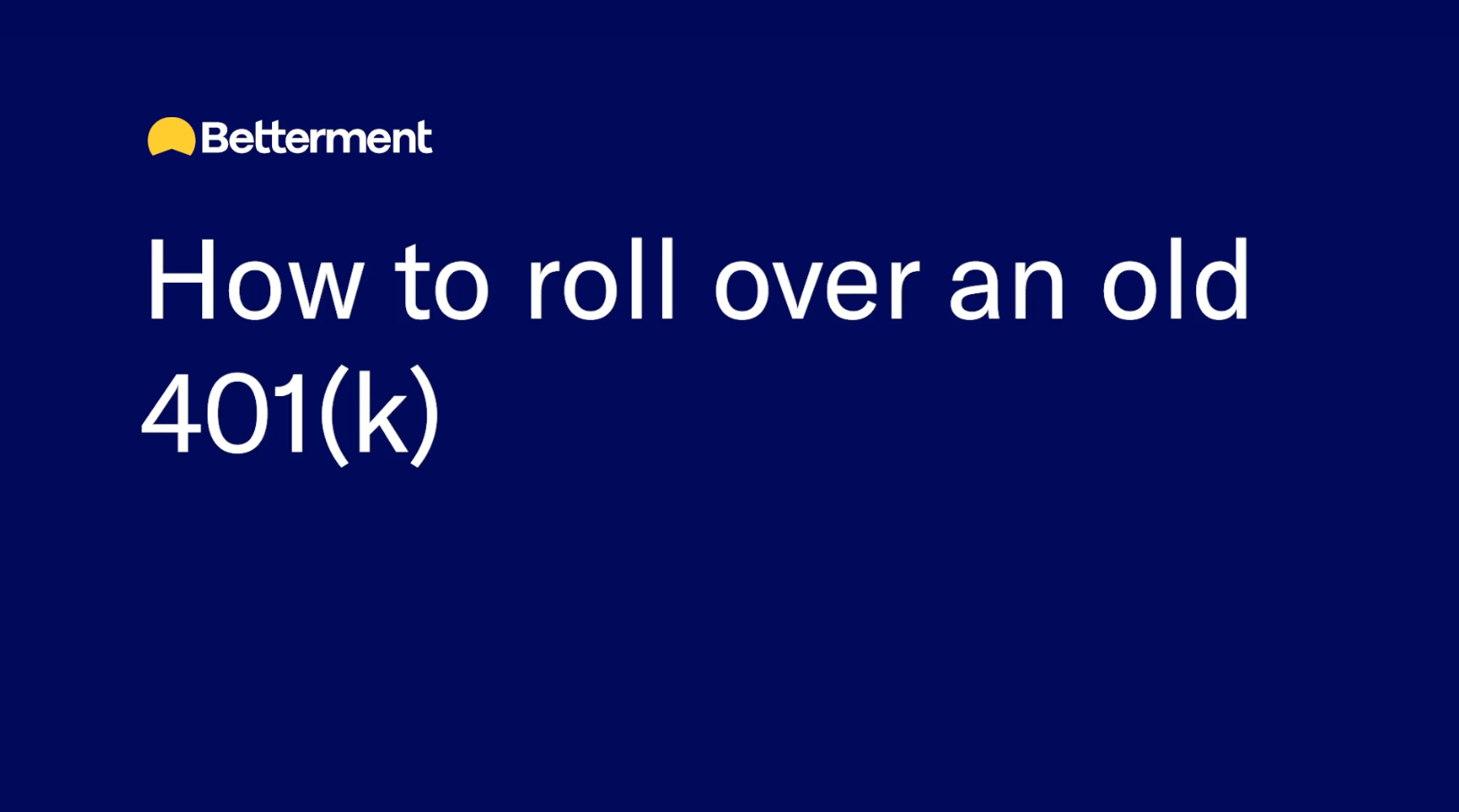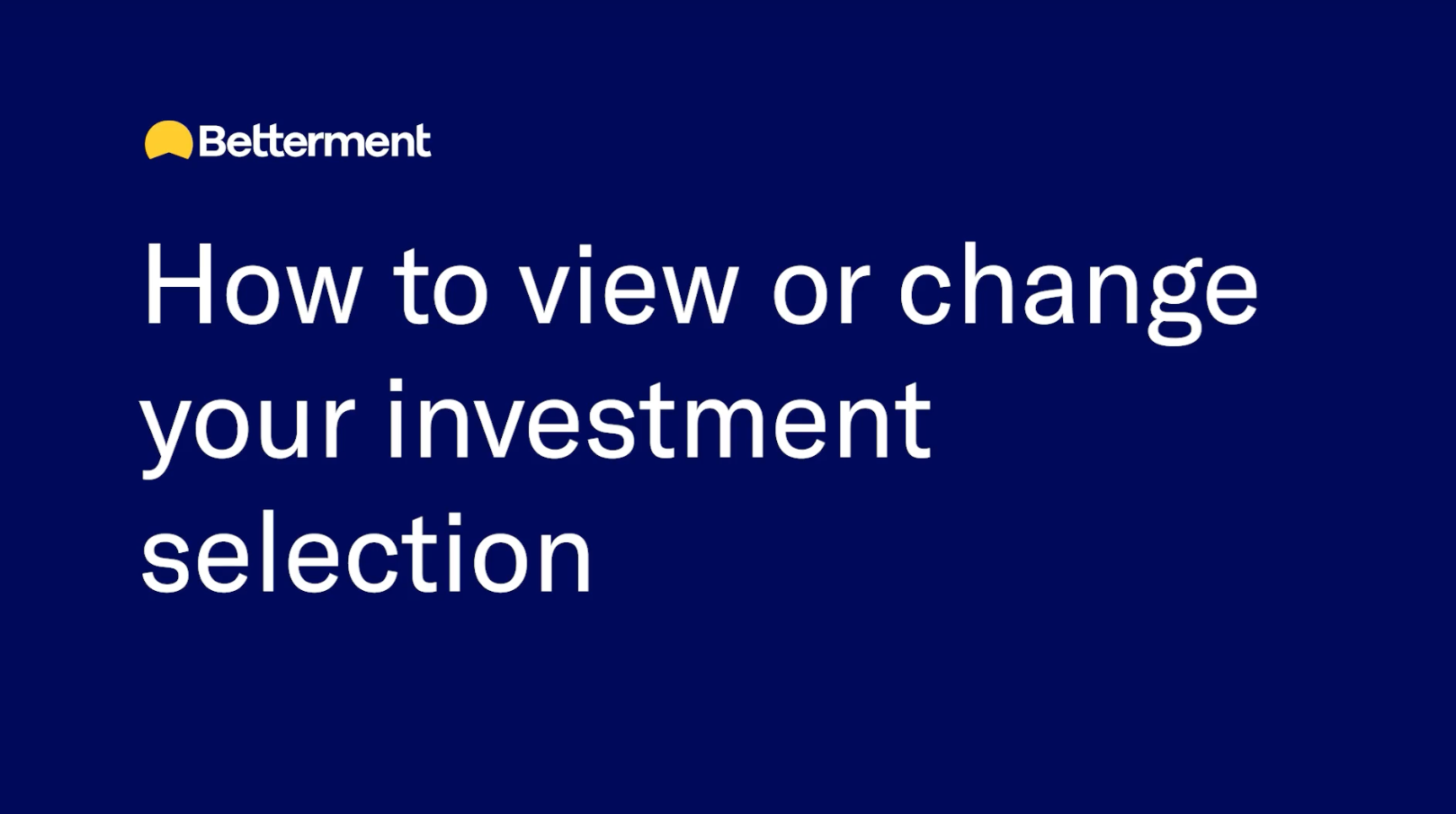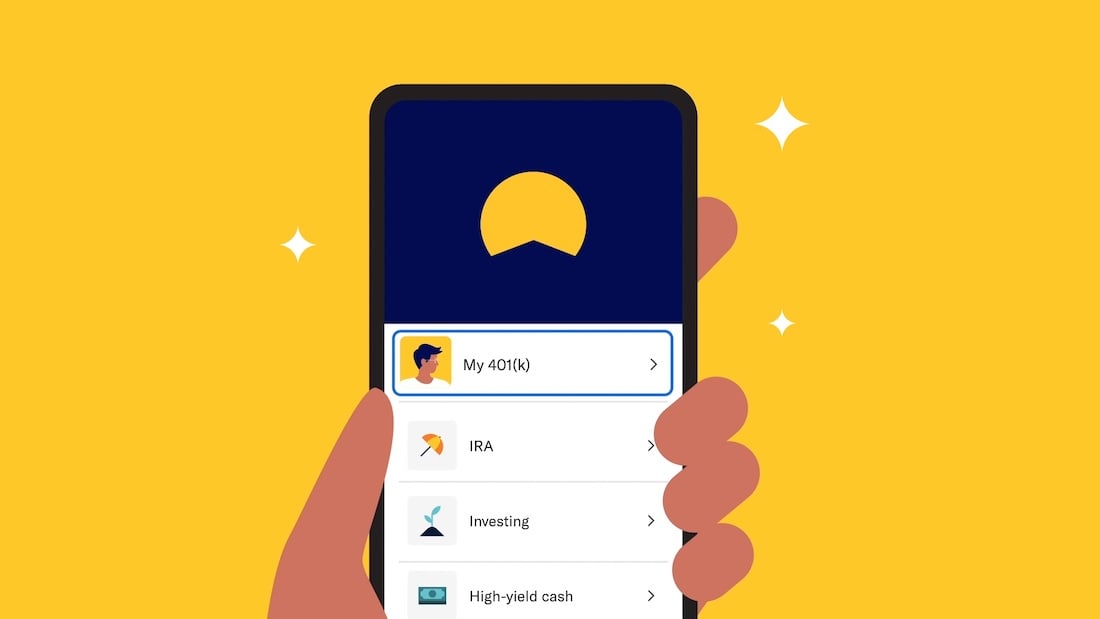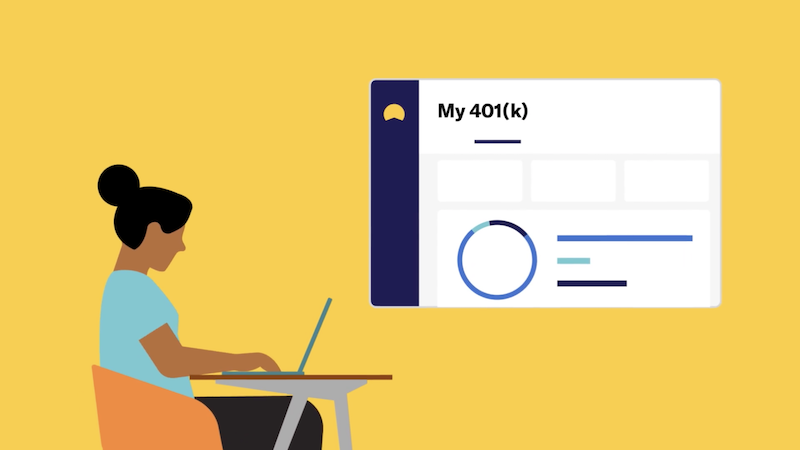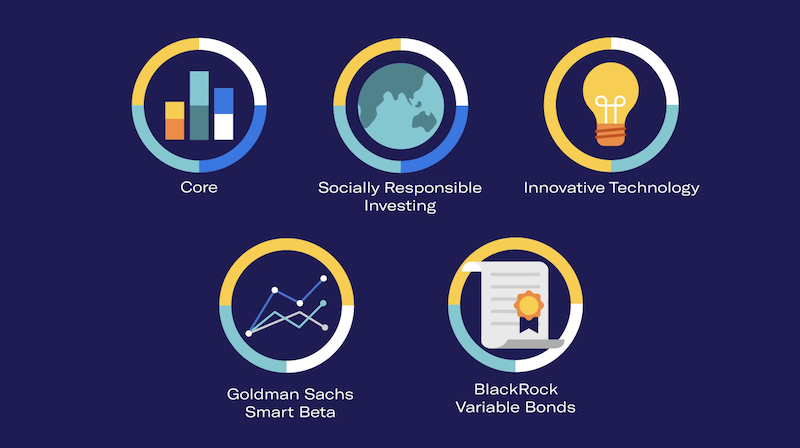How to set or change your contribution rate
Video Transcript
Hello, and welcome to our demonstration for how to change your four zero one k contribution here at Betterment.
In this video, we'll show you how to make an election to your four zero one k account for either your traditional pretax account or your Roth four zero one k.
In the screen you see here will be the home login page once you've accessed your account. The left hand side will be your navigation, and the overview of all your different accounts here at Betterment will be listed here on the main page.
To change your four zero one ks contribution, you can click the retirement goal here on the left hand side or from the overview page on the front.
This is where both your pretax traditional four zero one ks and Roth four zero one ks accounts will live within this retirement goal.
In order to make a change to your four zero one k contribution, you need to remember that each one has its own tax treatment.
Traditional is, pre tax basis, and the Roth is a post tax basis. So to make an election to either or both accounts, you will need to select the deferral rate you wish to contribute for either account.
In this example, I'm currently contributing six percent to my traditional four zero one k. If I wanted to change that, I would go ahead and click edit, and then here will give me a projection of how much I'm saving for retirement for the year.
Let's say I got a raise or a promotion or just wanna increase my account. I'll go ahead and change this to eight percent. And as a reminder, you can also do it as a flat dollar by just clicking the radio button for the dollar amount and then inputting the amount you'd like to save. Again, the year to date contributions below will give you some guidance and a frame of reference for how much you're saving based on your information.
If for whatever reason you feel this is incorrect, you can always click the blue hyperlink here to review your information to ensure that your pay frequency and salary information is correctly inputted. So we can offer you the recommendation and guidance here in the screen.
I'll go back to percent, and I'll choose eight percent. And I'll go ahead and click continue and then approve.
Once you hit approve, this information will be sent to your employer and or payroll system, and it'll get updated within one pay cycle. So please do keep in mind when you're expecting a change to occur that it may take a pay cycle or two to update accordingly.
Otherwise, you can expect it to take effect on your next payroll, so long as it's far enough out in time.
Again, as a reminder, if you wanna change your election to your Roth account or include that in your overall contribution, you will need to hit the edit button and set that individually. So at any time, if you wanna not be contributing, you'll wanna click edit and set it to zero to ensure that there is no contribution occurring.
You can also do this on our mobile app by going to your retirement goal, hitting settings, and there will be another edit button as well to set your contribution. So whether it be through your black laptop desktop here as I'm showing you or through your mobile app, you can be sure to set your contribution rate accordingly.

s%20%20FINAL.png)